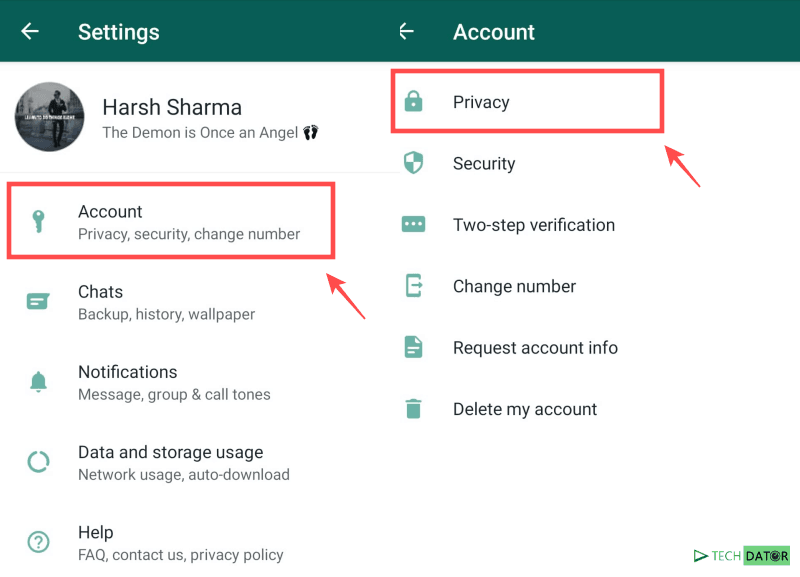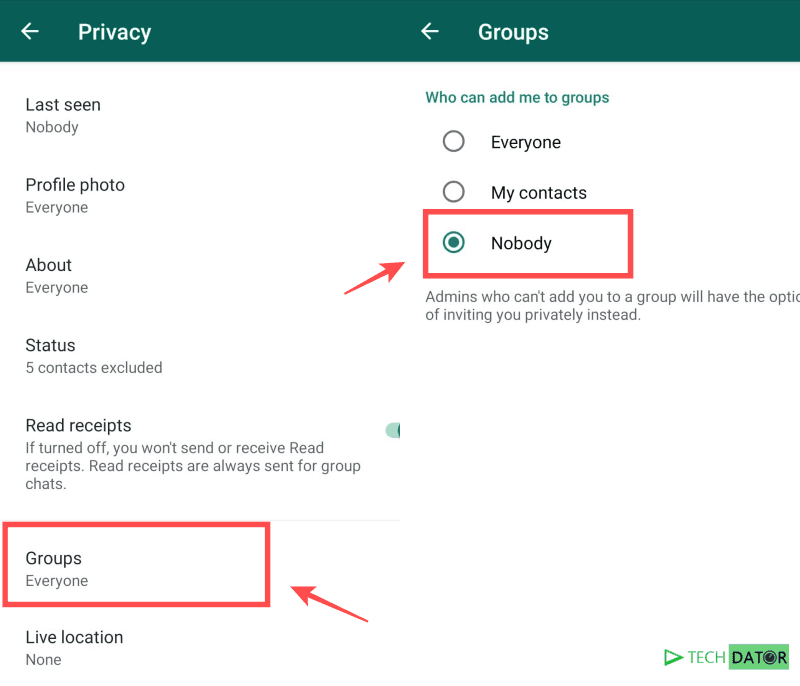Are you getting frustrated because of adding to unknown WhatsApp groups? Don’t worry; we got the solution to restrict the WhatsApp group. We can understand your frustration of adding to the unnecessary groups and getting the bulk messages. However, we will try to solve it out for you.
Suppose you make a call to a person for work, and they save your number, and unfortunately, it is on WhatsApp. Now that person created the group for selling and buying and added you. You will be getting bulk messages in a group which you don’t want. Idle you get in the group which you never want to be.
Is There any Way to Stop People from Adding me to Their WhatsApp Groups?
Your number can be viral if you add to the unknown group, which is very harmful as anyone can misuse it. The below method to stop people from adding to the group will help you get out of this issue. Most people block the contact, which adds them to a group, which is a temporary solution to this problem.
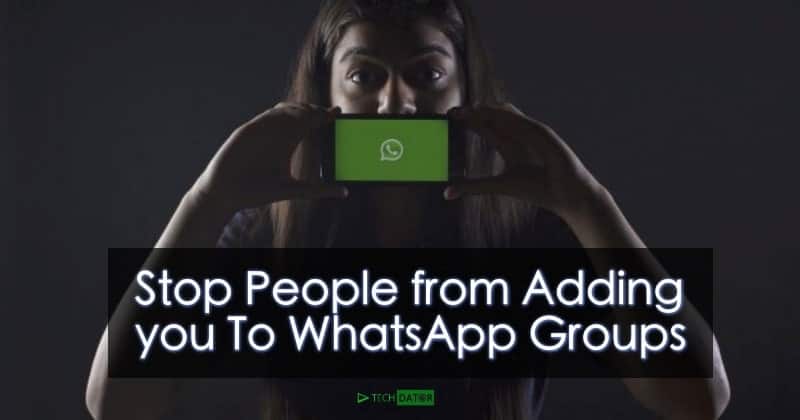
Steps To Stop People From Adding You To Whatsapp Group:
Below listed is the official way which is released by the WhatsApp to stop people from adding you to the WhatsApp group. Hence to use this feature, make sure you update your WhatsApp messenger app through play store. Whatsapp has enabled this feature to maintain the security of its users.
Step 1: Make sure your WhatsApp must be updated in order to use this feature. If you are using the old WhatsApp version, kindly update it through google play store.
Step 2: Open WhatsApp, and you will see three dots on the upper right corner. Click on that dots and go to settings.
Step 3: After going to settings tap on the account and in the account, you will see the privacy option there.
Step 4: Click on privacy, and you will see various options there. Find and tap on the groups.
Step 5: After tapping to groups, WhatsApp will ask you question who can add you to the group. You will get three options Everyone, My Contacts, Nobody. Just Select “Nobody” and Click Save. Let’s discuss these options to understand it better.
- Everyone- If you select everyone, then WhatsApp will allow every WhatsApp user to add you to any group.
- My Contacts- Only those people can add to the group whose contact is saved to your contact list.
- Nobody- If you select this option, then nobody will be able to add you to any group. However, anyone can invite you to join the group, and you can join according to you.
Select the option according to you and you are done. After selecting WhatsApp will automatically save your choice and will perform an action according to your settings.
Alternative Solution
As we have discussed above, there is also an alternative solution if you don’t want to shift to an upgraded version of WhatsApp. However, this solution is temporary, and many of you are already using it.
Step 1: Once you added to any group, open it, and check who is the Admin.
Step 2: After getting the admin number click on open chats, and you will see block option there.
Step 3: Block that person and leave the group. After blocking that person can’t able to add you to any WhatsApp group.
Conclusion
We will suggest you use the official feature to restrict users from adding you to the WhatsApp group as it is official and straightforward. You can quickly modify the settings, and you are good to go. However, an alternative solution will help you temporarily.
Suppose ten people added you to different groups, so you have to exit all and block the group admins, which is the hard task. We are not forcing you to use any method; it’s your choice. We just gave our views to help you out. We hope this article will help you and clear all your questions and doubts.