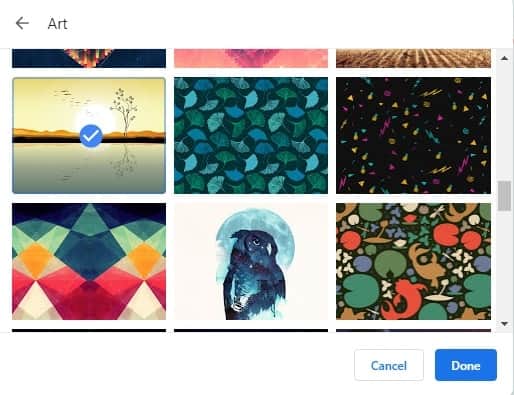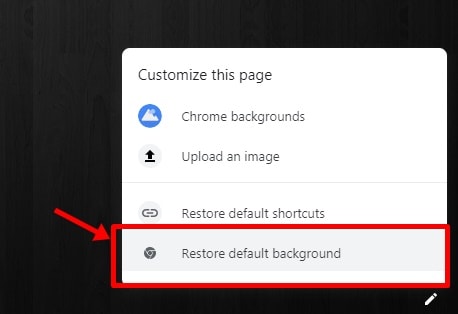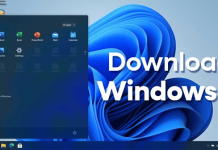Are you wonder that google chrome also creating updates day by day to help you. Chrome newly introduced themes and night mode for its users. Both are helpful if you spend your most time on chrome. In updates, Google is inserting all those features which users want to strengthen their work.
So, let’s talk on night mode, so in night mode Google, which helps you to prevent your eyes. Most people spend their time in the night where eyes will most affect, so google will help to sort out this. Along with this, you can set a custom background to get out your chrome from a dull background.
Steps To Set Custom Background on Chrome Browser:-
1) Let us tell you that if you want to customize your chrome background than your chrome browser must be updated. As this feature available in a new app, that’s why you need to update. You can check your chrome version too in the help section.
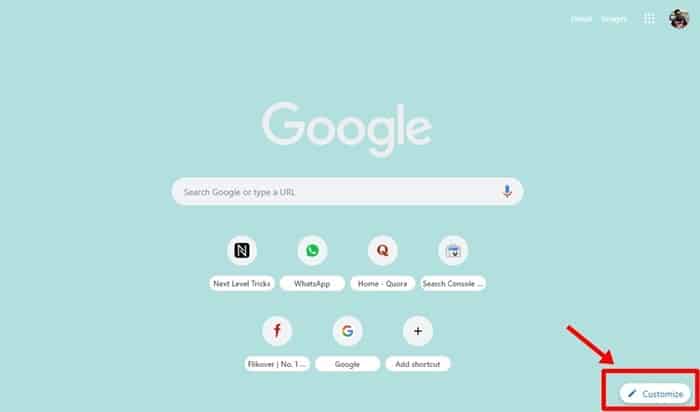
2) After updating, go to the home screen of chrome. Now you have to find a pencil shape icon along with customize. You will get that in the right section of the bottom. After that, click on the button.
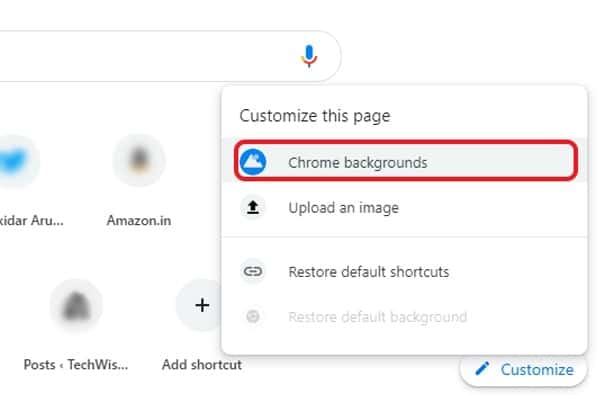
3) You will see various options there like chrome background or upload image. So if you select chrome background, then you will get multiple photos. You can easily select any image and click on done, and the background successfully changed.
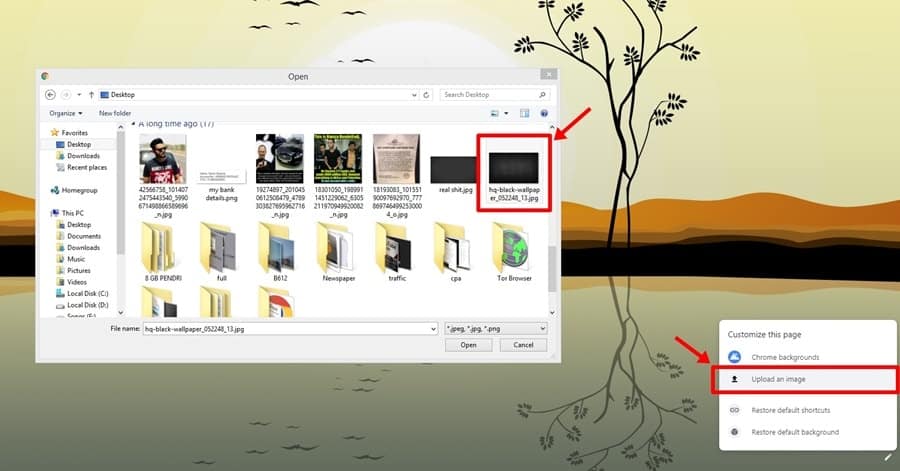
4) However, if you want to set customized images than choose the option, upload an image ( discussed above). After that, select the image from your system through the path. After then click on done and here you successfully set the customized background.
5) Now just in case if you want to restore the background(i.e., back to default one) then first you have to home screen again. Click on pencil shape icon again, which is situated in the bottom right. After clicking, you will get the option to restore the default background. Click on that and here you successfully back to the original background of chrome.
Conclusion
Now, this feature came to get out from a boring chrome default background as anyone can bore from it. So by following the above steps, you can change your chrome background and even can restore to the original. I hope this article will help you.