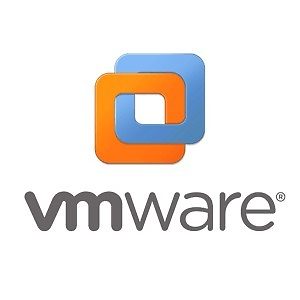Xcode is a Graphical user interface (GUI) for developing software for macOS, iOS, and other Apple devices. Unfortunately, it’s not available for Windows. However, we have some effective methods to install Xcode on your PC.
Nowadays, app developers need to develop the app for both the operating system for the maximum output. As there are both iOS and Android users, the user benefits need to build the app in all operating systems.
Xcode is an integrated development environment that provides all the tools necessary for the developer to develop an app. Xcode provides a text editor, compiler, and debugger to easily create and compile the application. Below, These best ways to install Xcode in Windows will help you get access to Xcode. Xcode is open source; you can make changes with the help of source code.
Xcode supports programming languages like Python, C, and C++, which help users select the explicit language. The best part of Xcode is building large binary files containing multiple architectures code. Let’s check out our methods for you and start developing IOS or MacOS applications in Windows.
Best Ways To Install Xcode in Windows 10, 8 or 8.1 and 7
Since buying a Mac can be too expensive for a student, using other methods to run Xcode is much better. Also, you don’t need a Mac to run Xcode anyways. After learning all the best ways to install Xcode on your Windows machine, you will ultimately say bye-bye to Mac computers.
1. Virtual Box

The best way to install Xcode in Windows is with the help of Virtual Box. The virtual box is the software that helps you to create an OS virtual machine on your PC. You have to perform some easy steps to use Xcode.
If you’re short on budget and need to finish things, then a Virtual box is your best option. The software is entirely free, and you can run macOS using it. And if you can run macOS, you can eventually install Xcode easily.
Steps to Install Virtual Box
- Download Virtual Box from Here.
- After downloading, proceed with the installation and open the virtual box.
- On opening, you will get the option to create a new virtual machine. You have to proceed with that option.
- After going through it, you have to fill in the info like Machine name, type, select MacOS in machine type.
- On selecting, you have to configure hardware needs according to you. That’s it; your machine is successfully created.
- Now, start the machine, and the virtual machine OS will boot and take you to a new OS, which is macOS.
Proceed with the popups, and you will reach the official Apple store, search Xcode there and install it.
2. VMware
VMware helps you run multiple machines with different OS on a single PC. It is similar to the virtual box, allowing you to create a new virtual machine. Like a virtual box, you must follow similar steps to set up the macOS machine on your device.
The difference is you have to download VMware instead of the virtual box. After downloading, you will get all the options to create the new device in the virtual box.
You can also get help from the help section of VMware, which you will get after opening VMware. The help section will explain how to create a new machine. You will get the Apple interface after installing and running the macOS machine in VMware. Once you get the interface, you have to search for Xcode in the Apple store, and you are done.
Vmware is specially designed to run multiple operating systems efficiently. So, if you have some severe project in Xcode, VMware is a pretty good option. However, VMware is not entirely free software. But it is very cheap compared to buying a new MacBook.
3. RDP
RDP stands for the Remote Desktop Protocol. It will let you allow you to get the Mac PC online. It is the easiest way to use Xcode on Windows. Here, you will have to buy RDP with Mac OS, and you are good to go. However, we will not suggest using this method if you don’t know RDP. The best website to purchase RDP is Amazon AWS or Microsoft Azure.
After buying, you will get the details to connect with the other PC having Mac as OS online. You can join by searching for a remote desktop connection on your PC and filling in the details you will get after purchasing RDP. After connecting, you will get to another PC, and you can download and use Xcode there.
4. Build A Hackintosh
This method needs some technical knowledge, so kindly do not proceed with this method if you don’t have the technical expertise. A hackintosh is a non-Mac device that runs on macOS but is not authorized by Apple. To make a Hackintosh, your device must have suitable configuration hardware.
However, it consists of hard steps as you have to change the bios setting of your system. It needs proper guidance to build it correctly. So if you have ever tried one, the chances of making a properly working Hackintosh are considerably less.
However, there are many well-guided tutorials on YouTube on building one. Sometimes, the computer parts don’t support the Mac software. But building a Hackintosh can give you the best result compared to all three ways combined.
Hence, we ended up here; you must perform the proper steps to run Xcode on Windows. We hope these methods will be helpful for you and are happy to assist you.