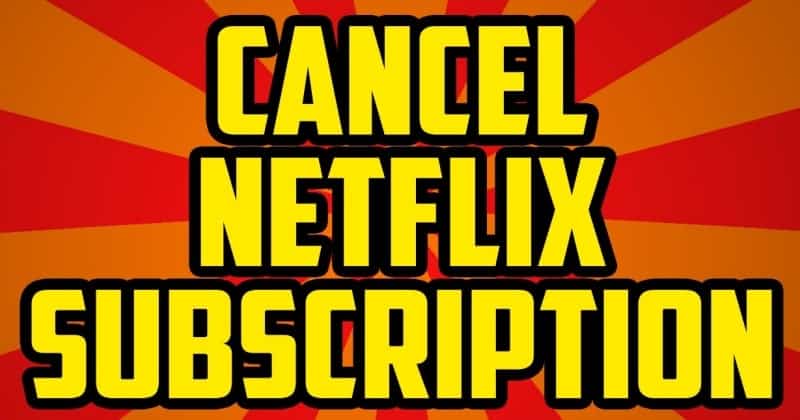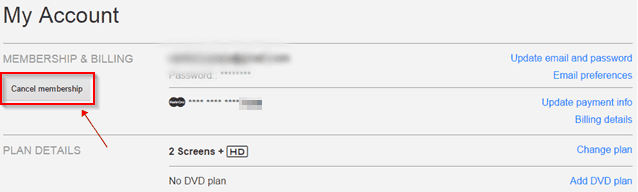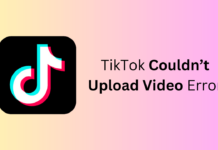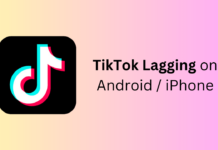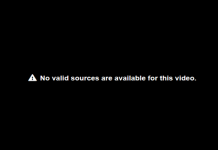Netflix is one of the most popular streaming services that offer users Hollywood Movies, TV Shows, On-Demand Services, and more. Few people are willing to cancel Netflix Subscription because Netflix has many features that once you can use it, you are addicted to Netflix. One of the things about Netflix is that you can use it on your iPhone/iPad/iTunes and any other smart device.
About Netflix Subscription Cancellation
People ready to cancel their Netflix Membership keep in mind that note down your watch list because every TV series has its TV Shows and its watch list, so before switching to another service like Hulu, Hotstar, or more.
You need to note down your favorite show and all-cause when you switch Netflix to another service, so there is a lot of difference between both.
Many Netflix users use different smart devices to watch Netflix services such as PS4, iPhones, iPad, iTunes, Android, Chromecast, Fire TV, or Apple TV. So guys, to cancel on these smart devices have different ways so below, we can easily demonstrate the different ways to cancel Netflix Membership from iPhone/iPad in just a few clicks.
NOTE- People who will cancel their Netflix Membership are a terrible idea cause when you cancel your old plan, you need to give more money according to the new plan. One more thing about Netflix is that they added great content to their services, so canceling your Membership is not worth canceling.
Steps to Cancel Netflix Subscription from iPhone/iPad
- First, go to Your Settings >> iTunes and App Store.
- On the top of the screen, you can see your Apple ID. Just click on it.
- And there is a pop-up screen that comes up where you can see four options. Click on View Apple ID.
- Now Hit the Manage option Under the Subscriptions Tab.
- Here you find the Netflix Subscription. Click on Netflix.
- On the next screen, you will see the Auto-Renewal option. Just turn it Off.
- Now You successfully Cancel your Netflix Subscription.
Steps to Cancel Netflix Subscription
From the Computer, there are very simple steps to the Cancel Netflix Subscription. Just follow up on these simple steps and cancel your Netflix Subscription.
- Log in to your Netflix account. Then, click on your name at the top right corner.
- The Dropdown menu will come up, and click on “Your Account.”
- Now Click on “Cancel Membership” under Membership & Billing. (You can directly Access Netflix Cancellation Page)
Cancel Netflix Subscription - Now you will receive an email to confirm your Netflix cancellation. Click “Complete Cancellation,” and your Netflix account is successfully canceled. After that, you can gain access to your account, but then you lose your grandfathered pricing tier.
- Once Done, You receive an email that your Netflix account is successfully canceled, and you can see the date of cancellation.
Wrapping Up!
Above are the most used ways to cancel a Netflix subscription online. So we compile both of them. You can also delete your Netflix account through iTunes, iPad, and iPhone. You can get some easy steps to do it if you are using Netflix service on your smart TV or computer, so it is very easy to cancel Netflix in just a few clicks.